Schedule Tasks
Instead of running tasks when the "Run" button is pressed, tasks can be run after some time has passed.
To schedule a task to run after a certain time:
- Right-click on the task name to display the context menu.
- Select "Schedule".
- In the dialog that appears, select the hours, minutes and seconds until the task is executed.
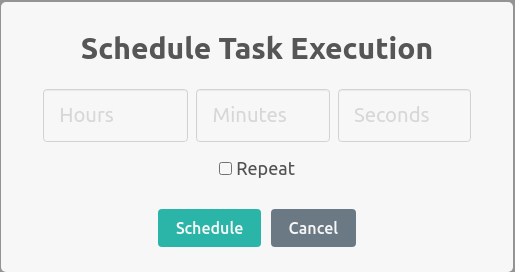
- Click "Schedule".
- A timer will appear next to the task run button. When the timer hits 0, the task will be run.
tip
Task timer can be hidden in Settings.
Schedule a suite#
You can also schedule a whole suite through its context menu. This will schedule all tasks in the suite.
Repeat mode#
In the schedule dialog, selecting the option "repeat" will execute tasks repeatedly once the timer hits 0 and the task finish. This allows to execute a task every n seconds.
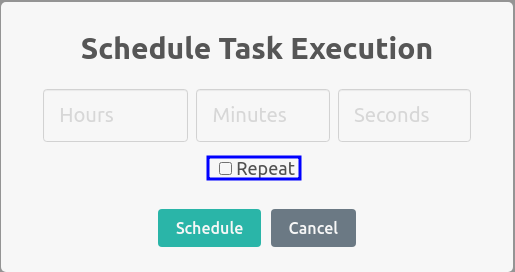
caution
Schedule tasks with repeat will only trigger the time after the task has finished. The timer also has a +-1 second error, meaning that repeat scheduling is not reliable for tasks that need to happen exactly every n seconds. Use Cron or similar tools instead.